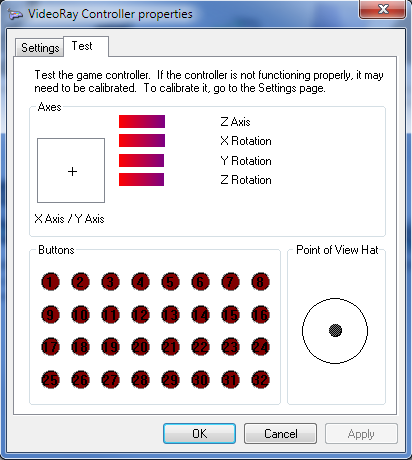Diagnostics and Repair - Hand ControllerDirectional control and other ROV functions result from a series of operations, configuration settings, wiring and functions. Normally, pressing forward on the joystick results in the ROV moving forward, pulling the joystick in reverse reverses the ROV, and left and right joystick inputs result in the ROV turning left and right respectively. If the behavior is not as expected, one of the following can be the problem. It is important to correct the situation in the right place, otherwise it may compound the problem and make components (controller, computer, ROV) incompatible with other systems. Holding the joystick invertedThe VideoRay hand controller should be held so that the joystick and the wire to the control panel are to the right. Broken joystickIf the joystick does not "feel" right, it might be broken. If there is no response (as opposed to an incorrect response) the joystick might be broken. This may also result from a wire failure in the hand controller or between the hand controller and the computer. The joystick can be checked using the Windows game controller properties found in the Windows Control Panel. Also, when you move the joystick, you should see the corresponding thruster indicator(s) moving in VideoRay Cockpit. Mis-wired joystickIf the joystick is mis-wired it may not operate as expected. The joystick wiring can be checked using the Windows game controller properties found in the Windows Control Panel. The default joystick and knob response for the VideoRay Industrial Hand Controller is shown in the following image:
Move joystick to the right (J1 +X) = The crosshair should move to the right Move joystick away (forward) (J1 +Y) = The crosshair should move down Rotate the joystick clockwise (J1 CW) = the bar size should decrease Rotate controller knob on upper left clockwise (RX CW) = the bar size should decrease Rotate controller knob on lower left clockwise (RY CW) = the bar size should decrease Rotate controller knob on the side clockwise (RZ CW) = the bar size should decrease Default Button Mapping
Error in the joystick configuration fileThe configuration file maps joystick inputs to specific ROV functions. If these are not mapped correctly, a different response can be expected. This is not always a problem - changing the configuration file is required in order to create a custom configuration. Configuration files are XML. They require manual edit, but a future version of VideoRay Cockpit will include a joystick mapping user interface. Modified Thruster Direction Setting in the main configuration fileThere is a setting in the main VideoRay Cockpit configuration file to change the port thruster direction. <InvertPortThrusterDirection>. If this value is set to true, the port thruster direction will operate in the reverse direction from normal operation. This setting is for legacy support and should not normally be changed. Mis-wired thruster motorsIf the thruster motor wires are incorrect, the thruster motor may rotate in the wrong direction. Swapping any two of the three thruster motor wires should correct this problem. Improper propeller installationThe propellers on a Pro 4 are counter rotating (reverse pitch) and should be installed so that the top blade curves towards the center when viewed from behind. Do not install the propellers on the wrong shaft, and do not install two propellers with the same directional pitch. |
|
|
|