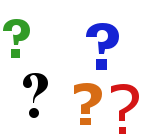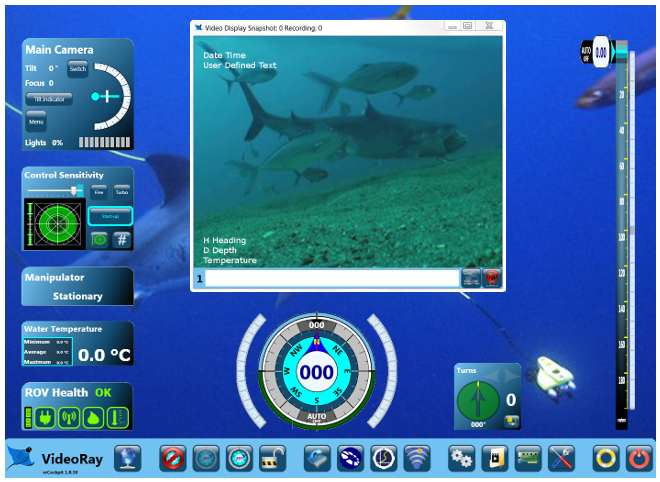Video RecordThe Video Record button toggles the video record feature for the active camera. Button Location and Label
UsePress the Video Record button to start recording a video from the active camera. Press the Video Record button again to stop recording a video from the active camera. When the recording is active, the word "Active" is displayed in the video window title bar and a red circle flashes in the upper left corner of the video window. This circle is not recorded. The number of video recordings captured during a session is also displayed in the Video Window title bar. For more information, see the Video Window section of the VideoRay Cockpit Guide. Video Recordings are saved as Windows® .WMV (Windows Media Video) formatted files in the "My Documents\VideoRay\Imagery\" folder. They are automatically named by date and time. For more information, see the Video Recording section of the Operations Guide
|
||||
Additional NotesSee the Camera Select section of the VideoRay Cockpit Guide for information about selecting the camera to make active. |
Pro 4 Operator's Manual