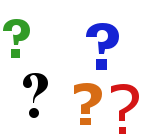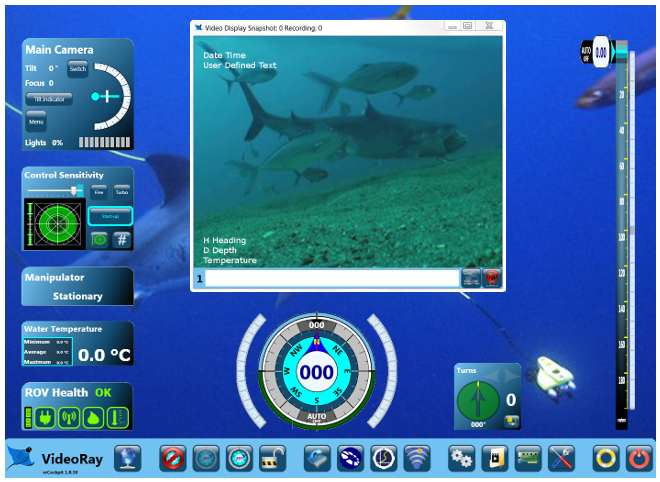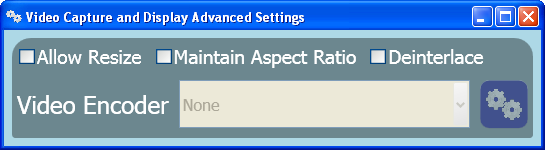Advanced Video SettingsThe advanced video settings allow additional control of the video window, display and file encoding.
Allow Resize - If unchecked, the video window is set to 640 (H) X 480 (V) pixels. If checked, the video window size can be adjusted by dragging a side or corner of the window.
Maintain Aspect Ratio - If unchecked, the video display's aspect ratio can be stretched. If checked, the video display aspect ratio will be 4 (H) X 3 (V). Depending on the video window's aspect ratio, the sides or top and bottom may be filled with a background color to preserve the aspect ratio of the video display.
Deinterlace - if unchecked, the video will not be Deinterlaced. If checked, the video will be Deinterlaced. Deinterlacing softens edges of the video, but requires additional processing.
Video Encoder - When the video file format is set to AVI, optional video codecs can be selected for video processing. When an optional video codec is selected, the Gears button allows codec settings to be adjusted.
|
|
|
|
Pro 4 Operator's Manual
VideoRay Cockpit Guide > Control Bar > User Settings > System Settings > Video Capture and Display > Advanced Video Settings