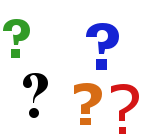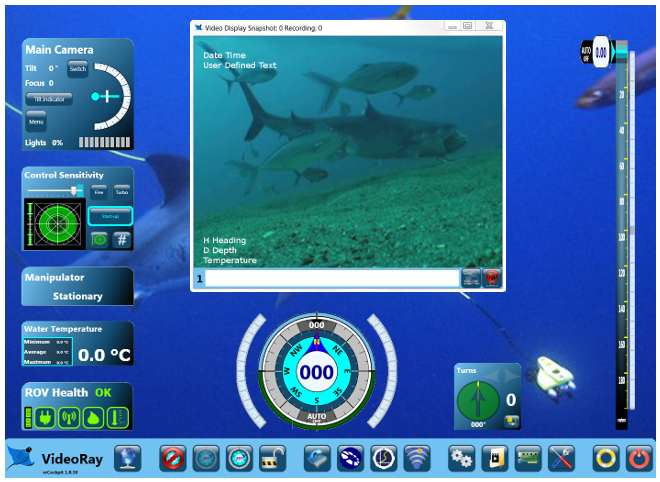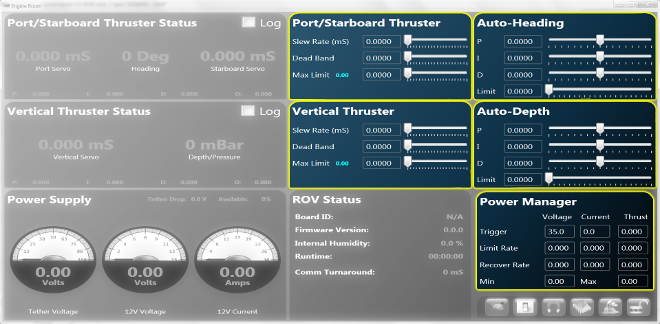Systems TuningThe Systems Tuning section of the Engine Room allows you to fine tune the performance of the ROV.
The systems tuning parameters are stored on the ROV. When you start VideoRay Cockpit, these settings are read from the ROV and the fields in the systems tuning windows are updated with these values. If no ROV is attached, the factory default settings are used. The systems tuning parameters can be changed. When you change a value, it becomes active, but it does not overwrite the values stored on the ROV. If you turn off the ROV without storing the new values on it, the old values will remain on the ROV and will be reloaded the next time you start VideoRay Cockpit with that ROV attached. In order for your changes to the systems tuning parameters be saved for future sessions, you need to store the settings on the ROV.
Modifying the Systems Tuning ParametersTo modify the systems tuning parameters, you must first unlock the systems tuning panel. Unlock the systems tuning panel by clicking on the Lock toggle. This will turn the locked icon into the unlocked icon and activate the systems tuning panel. You can then modify the settings.
Restoring the Factory Default Systems Tuning ParametersTo restore the factory default values for the systems tuning parameters, click on the Restore to Factory Defaults button.
Store the Settings for Future Sessions
To store the systems tuning parameters on the ROV for future sessions, click on the Store Settings on the ROV button. When you are finished modifying the systems tuning parameters, click on the Lock toggle to lock the Systems Tuning panel and avoid inadvertently changing a setting. |
||||||||||
|
|
Pro 4 Operator's Manual